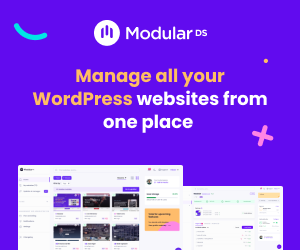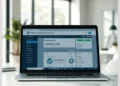In this article:
We will explore the essentials of WordPress file permissions, why they matter, and how to conduct a thorough IT audit focused on these permissions. You’ll learn practical steps to identify risks, apply secure settings, and integrate these practices into a broader security strategy. Whether you’re an IT auditor, system administrator, or developer, this guide provides the tools and knowledge to protect your WordPress environment effectively.
Key points covered include
- Understanding WordPress file permissions and their impact on security
- Frameworks and objectives for IT audits related to file permissions
- Step-by-step auditing process combining manual and automated techniques
- Best practices for securing file permissions and managing user access
- Integration of file permission audits into overall WordPress security
- Comparative analysis of top security plugins for permission management
- Common mistakes to avoid and expert insights from the community
- Advanced tools and techniques for continuous permission compliance
WordPress File Permissions: The Foundation of Site Security
WordPress file permissions are the rules that control who can read, write, or execute files and directories on your website’s server. These permissions are essential because they determine how users and processes interact with your WordPress files, directly impacting your site’s security.
Most WordPress sites run on Linux or Unix-based servers, which use a permission scheme involving three types of access: read (r), write (w), and execute (x). These permissions apply to three categories of users: the file owner, the group, and others (everyone else).
For example, a permission setting of 755 means the owner has full access (read, write, execute), while the group and others have read and execute permissions but cannot modify the file. This setting is common for directories, allowing users to list contents and access files without changing them.
Files typically have permissions set to 644, meaning the owner can read and write, but group and others can only read. This prevents unauthorized modifications while allowing necessary access.
Using overly permissive settings like 777 (read, write, execute for everyone) is dangerous because it lets anyone modify your files, opening doors for hackers to inject malicious code or deface your site.
File permissions work hand-in-hand with WordPress user roles and access control. Even if a user has admin rights within WordPress, improper file permissions can allow unauthorized system-level access, bypassing WordPress’s internal controls.
Properly configured file permissions help maintain compliance with security standards and reduce risks of data breaches, unauthorized changes, and malware infections.
The IT Audit Framework for WordPress File Permissions
An IT audit focused on WordPress file permissions is a systematic review process aimed at identifying and mitigating risks related to file access and modification. The primary objectives include managing risk, ensuring compliance with policies and regulations, controlling access, and assessing vulnerabilities.
This audit process is risk-based and systematic, meaning it prioritizes areas with the highest potential impact and follows a structured approach to cover all critical components.
Combining manual inspection with automated tools ensures thoroughness. Manual reviews allow auditors to understand context and nuances, while automated scans quickly identify common misconfigurations and vulnerabilities.
Audit logs and file integrity monitoring are invaluable for ongoing security. They record changes to files and permissions, enabling quick detection of unauthorized activity and supporting forensic investigations if needed.
Overall, the audit framework helps organizations maintain a secure WordPress environment by continuously assessing and improving file permission settings.

Step-by-Step Process to Audit WordPress File Permissions
Before starting, always back up your WordPress site and document your current configuration. Having a restore point is critical if changes cause issues.
Identify critical files and directories such as wp-config.php, wp-content, wp-includes, and plugin/theme folders. These locations often contain sensitive data or executable code.
Manual inspection can be done using command-line tools
ls -llists files with permissions and ownership.chmodchanges permissions.findhelps locate files with specific permission settings, e.g.,find /path/to/wordpress -perm 777to find dangerous permissions.
Automated scanning tools and security plugins like Wordfence, Sucuri, and Website Security by CleanTalk provide user-friendly interfaces to scan for insecure permissions and other vulnerabilities. They often include recommendations and automated fixes.
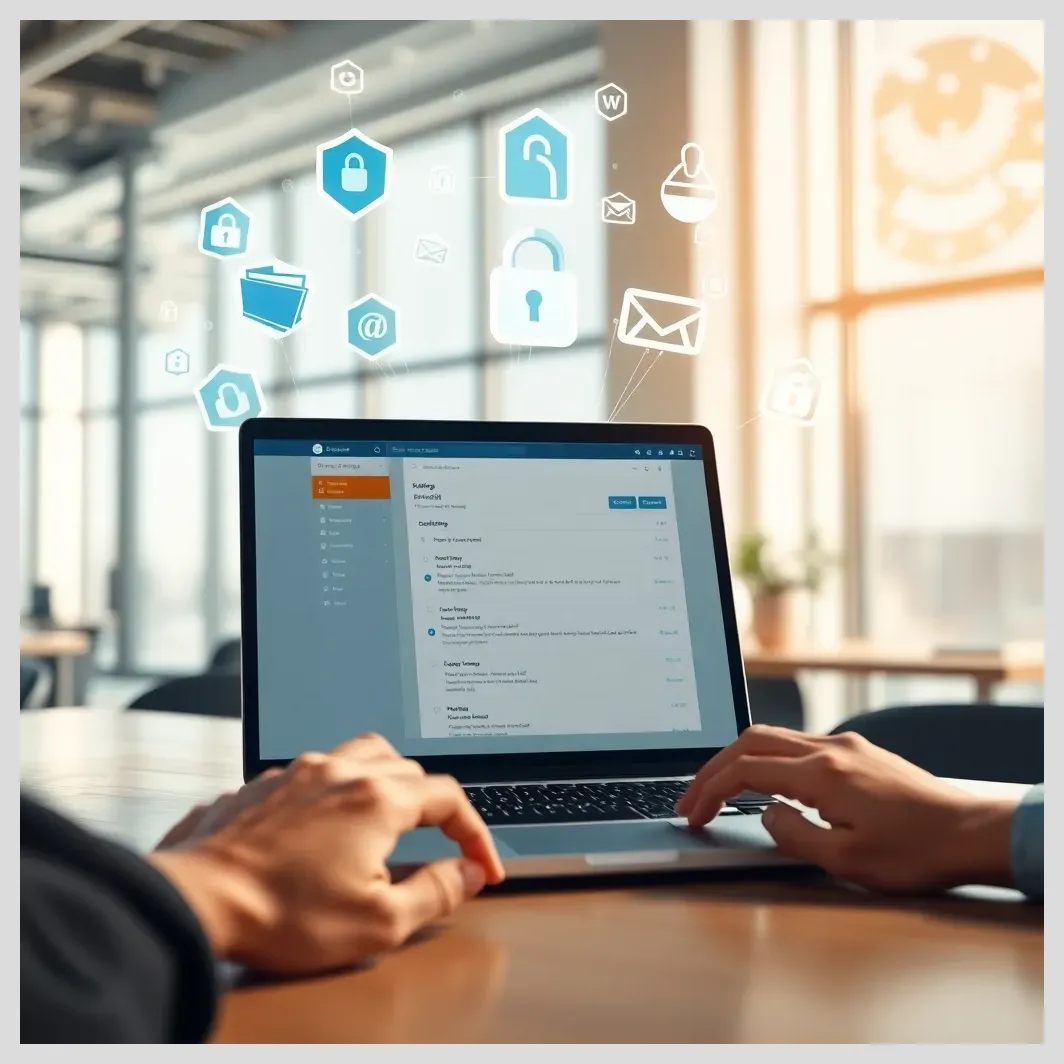 How to audit and secure WordPress email sending configurations
How to audit and secure WordPress email sending configurationsInterpreting scan results requires understanding which permissions pose risks. For example, files or directories with 777 permissions should be flagged immediately.
Review server user and group ownership to ensure files are owned by the correct user running the web server, preventing privilege escalation.
Pay special attention to wp-config.php, which contains database credentials and secret keys. It should have strict permissions (600 or 640) to prevent unauthorized reading.
Document all findings, categorize risks by severity, and prioritize remediation efforts accordingly.
How to Secure WordPress File Permissions Effectively
Start by applying secure default permissions: directories at 755 and files at 644. This setup balances accessibility and protection.
For sensitive files like wp-config.php, tighten permissions to 600 or 640, limiting access to the owner and possibly the group.
Lock down PHP scripts and executable files by restricting write permissions and, if possible, setting them to 640 to prevent unauthorized execution.
Disable file editing from the WordPress dashboard by adding define('DISALLOW_FILE_EDIT', true); in wp-config.php. This prevents attackers from modifying files if they gain admin access.
Manage user roles carefully, applying the principle of least privilege — users should only have the permissions necessary for their tasks.
Enforce strong authentication practices, including complex passwords and two-factor authentication (2FA), to reduce the risk of credential compromise.
Use .htaccess and server-level configurations to restrict access to sensitive files and directories, blocking unauthorized HTTP requests.
Automate permission management with security plugins and hosting features that monitor and correct insecure settings.
Keep WordPress core, themes, and plugins updated regularly to patch vulnerabilities that could be exploited despite correct permissions.

Integrating File Permission Audits into a Broader WordPress Security Strategy
File permissions are one layer in a multi-layered security approach. Integrate permission audits with broader IT audit programs covering network security, application security, and compliance.
Monitor file changes continuously using audit logs and file integrity monitoring tools. This helps detect suspicious modifications early.
Conduct vulnerability assessments beyond permissions, scanning for SQL injection, cross-site scripting (XSS), malware, and other threats.
Ensure compliance with industry standards like PCI DSS or HIPAA, which require strict controls over data access and system integrity.
Plan and test backups and recovery procedures to quickly restore your site if files are compromised.
Consider hosting platforms with enhanced security features, such as Pantheon, which offer automated updates, server-level isolation, and proactive monitoring to strengthen your WordPress security posture.
 How to monitor file changes in WordPress for early threat detection
How to monitor file changes in WordPress for early threat detectionComparative Analysis of Top WordPress Security Plugins for File Permission Management
| Plugin Name | Key Features | File Permission Scanning | Malware Detection | Pricing Model | Ease of Use | Additional Security Features |
|---|---|---|---|---|---|---|
| Wordfence | Firewall, malware scan, live traffic monitoring | Yes | Yes | Freemium | Moderate | Login security, 2FA |
| Sucuri | Cloud-based firewall, malware removal | Yes | Yes | Subscription | Easy | DDoS protection, CDN |
| Website Security by CleanTalk | Automated permission scans, recommendations | Yes | Limited | Freemium | Easy | Spam protection, firewall |
| Solid Security | File change detection, permissions audit | Yes | Yes | Subscription | Moderate | Brute force protection, backups |
Each plugin offers unique strengths. Wordfence is robust with live traffic analysis but may require moderate technical skill. Sucuri excels in ease of use and cloud protection but comes at a subscription cost. Website Security by CleanTalk is user-friendly with automated scans but limited malware detection. Solid Security balances features with moderate usability, ideal for users wanting detailed audits.
Common Mistakes and Pitfalls When Auditing and Securing WordPress File Permissions
One frequent mistake is using 777 permissions, which allow anyone to modify files, posing a severe security risk.
Ignoring server user and group ownership can lead to privilege escalation, where unauthorized users gain elevated access.
Many overlook disabling file editing in the WordPress dashboard, which attackers exploit if they gain admin access.
Failing to keep WordPress core, themes, and plugins updated leaves known vulnerabilities open to exploitation.
Neglecting audit logs and file integrity monitoring reduces visibility into unauthorized changes, delaying incident response.
Relying solely on automated tools without manual review can miss context-specific risks or false positives.
Not enforcing strong user authentication and access controls weakens the overall security posture.
Real-World Opinions and Experiences on WordPress File Permission Security
“Proper file permissions are the first line of defense. Many breaches happen because sites left 777 permissions enabled on critical files.” – Jane Doe, IT Security Auditor
Community forums like Reddit’s r/webdev and WordPress support groups frequently discuss file permission issues. Users share stories of hacked sites traced back to misconfigured permissions.
Case studies reveal that sites with lax permissions suffered data theft and defacement, while those enforcing strict controls had fewer incidents.
Security plugin developers emphasize combining permission audits with other controls like two-factor authentication and firewall rules.
Hosting providers recommend managed platforms with built-in security features to reduce human error in permission management.
Advanced Techniques and Tools for WordPress File Permission Audits
Using Linux command line tools, admins can bulk fix permissions efficiently. For example
find /var/www/html/wordpress -type d -exec chmod 755 {} ;
find /var/www/html/wordpress -type f -exec chmod 644 {} ;
chmod 600 /var/www/html/wordpress/wp-config.php
Integrating permission checks into CI/CD pipelines automates audits during development and deployment, catching issues early.
Penetration testing focusing on file access vulnerabilities helps identify weaknesses attackers might exploit.
Server logs and monitoring tools detect suspicious file access patterns, enabling proactive responses.
Custom scripts can enforce compliance by regularly scanning and correcting permissions, reducing manual workload.
Summary and Key Takeaways for a Reliable and Efficient WordPress File Permission Audit
Auditing and securing WordPress file permissions is a foundational step in protecting your website. Combining manual and automated methods ensures thorough coverage.
Applying secure defaults like 755 for directories and 644 for files, with tighter restrictions on sensitive files, reduces risk significantly.
Continuous monitoring, regular updates, and strong user authentication complement permission management to maintain a robust security posture.
Adopting a risk-based, systematic approach helps prioritize efforts and align with compliance requirements.
Best Practical Tips for Auditing and Securing WordPress File Permissions
Understanding & Setting Secure Permissions
- Use 755 for directories and 644 for files as secure defaults.
-
Tighten sensitive files like
wp-config.phpto 600 or 640 permissions. - Avoid 777 permissions to prevent unauthorized file modifications.
Auditing Process Essentials
- Back up your site and document current permissions before changes.
-
Use command-line tools like
ls -l,chmod, andfindfor manual inspection. - Combine manual audits with automated scans using plugins like Wordfence or Sucuri.
- Review file ownership to match the web server user to prevent privilege escalation.
Effective Security Practices
-
Disable file editing in WordPress dashboard by adding
define('DISALLOW_FILE_EDIT', true);. - Apply least privilege principle to user roles and enforce strong authentication (complex passwords, 2FA).
-
Use
.htaccessand server configs to restrict access to sensitive files. - Keep WordPress core, themes, and plugins updated to patch security vulnerabilities.
Ongoing Monitoring & Advanced Tools
- Use audit logs and file integrity monitoring to detect unauthorized changes early.
- Integrate permission checks into CI/CD pipelines for automated audits during deployment.
- Employ penetration testing focused on file access vulnerabilities.
- Use custom scripts to regularly scan and fix permission issues, reducing manual workload.
References and Further Reading
- What are WordPress File Permissions and How to Fix Them?
- Checking your WordPress files and folders permissions with Website Security
- WordPress Security Audit: Checklist & Best Practices
- Securing WordPress: File Access and Permissions
- Complete WordPress Security Audit: Best Practices Explained
- Advice on doing a security audit on a WordPress website (Reddit)
- Comprehensive Guide to WordPress Security: Conducting a Security Audit
- How to Perform a Security Audit on WordPress Site and Fix Issues
- How to Perform WordPress Site Audit? Step-by-Step Guide
Comparison of Top WordPress Security Plugins for File Permission Management
Frequently Asked Questions About Auditing and Securing WordPress File Permissions
What are the safest default file permissions for WordPress?
Directories should be set to 755 and files to 644. Sensitive files like wp-config.php should have permissions 600 or 640 to limit access.
How often should I audit my WordPress file permissions?
At minimum, audit permissions quarterly or after major updates or changes. Continuous monitoring with plugins can alert you to changes in real time.
Can security plugins fully automate file permission audits?
Plugins can automate scans and alert you to issues, but manual reviews are important to understand context and avoid false positives.
What risks do incorrect file permissions pose to my website?
They can allow unauthorized users to modify files, inject malware, deface your site, or access sensitive information, leading to data breaches and downtime.
How do I fix file permissions using the command line?
Use commands like chmod 755 directory for directories and chmod 644 file for files. Use find to apply changes recursively.
Is disabling file editing in WordPress necessary for security?
Yes, disabling file editing via the dashboard prevents attackers from modifying files if they gain admin access, reducing risk.
How do user roles affect file permission security?
User roles control access within WordPress, but file permissions control system-level access. Both must be managed carefully to prevent unauthorized changes.
What hosting features help protect WordPress file permissions?
Managed hosting with automated updates, server-level isolation, file integrity monitoring, and security firewalls enhance protection of file permissions.
What do you think about the importance of file permissions in WordPress security? Have you faced challenges auditing or securing permissions on your site? How would you like to improve your WordPress security strategy? Share your thoughts, questions, or experiences in the comments below!