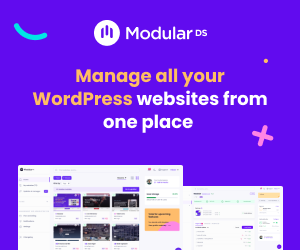In this article:
We will explore the critical aspects of auditing and securing the WordPress media library and uploads. You will learn about the structure of the media library, how to prepare for an IT audit, step-by-step auditing techniques, and practical security implementations. We also cover backup strategies, compliance considerations, common challenges, and expert insights to help you build a reliable and secure WordPress media environment.
Key points covered in this guide include
- Understanding the WordPress media library and uploads folder
- Preparing and defining audit objectives and scope
- Identifying and reviewing media files, permissions, and access controls
- Evaluating upload security settings and monitoring activities
- Implementing security measures including authentication, server hardening, and plugins
- Backup and disaster recovery best practices
- Optimizing media library for security and performance
- Compliance with regulatory standards
- Common audit challenges and how to overcome them
- Real-world case studies and expert opinions
- Practical audit and security checklist
- Common mistakes to avoid
Introduction: Understanding the Critical Role of Media Library Security in WordPress IT Audits
When it comes to WordPress security, the media library and uploads folder often receive less attention than they deserve. Yet, these areas are prime targets for attackers seeking to upload malicious files or exploit vulnerabilities. Auditing and securing the WordPress media library and uploads is vital for maintaining site integrity, preventing data breaches, and ensuring compliance with security standards.
Unsecured media files can introduce risks such as malware infections, unauthorized access, and even site defacement. Attackers may upload executable files disguised as images or exploit weak permissions to gain control. For IT auditors and WordPress administrators, understanding these risks is the first step toward implementing effective controls.
This article provides a comprehensive, user-friendly, and actionable guide tailored for IT auditors, cybersecurity professionals, and WordPress site administrators. It covers everything from foundational knowledge to advanced security practices, ensuring you can confidently audit and protect your WordPress media assets.
Benefits and Risks
Benefits
Comprehensive auditing improves detection of unauthorized or malicious media files.
Role-based access control limits upload permissions to trusted users, reducing insider threats.
Security plugins and server hardening provide automated malware scanning and firewall protection.
Regular backups and disaster recovery plans ensure media files can be restored after incidents.
Optimization techniques reduce server load and improve site performance alongside security.
Risks
Improper file permissions (e.g., 777) can allow unauthorized modification or execution of files.
Orphaned or unused media files increase attack surface and may harbor vulnerabilities.
Overly broad upload permissions can lead to unauthorized file uploads and potential malware injection.
Neglecting regular updates of WordPress core, themes, and plugins leaves known vulnerabilities unpatched.
Manual audits without automated tools can miss threats and cause alert fatigue due to false positives.
The Foundations of WordPress Media Library and Uploads: What You Need to Know Before Auditing
The WordPress media library is the central repository where all uploaded files—images, videos, documents, and other media—are stored and managed. These files physically reside in the wp-content/uploads directory on the server, organized by year and month folders by default.
Common file types include JPEG, PNG, GIF, PDF, MP4, and audio files. Each file type carries different security implications. For example, image files are generally safe but can be exploited if they contain embedded malicious code. Executable files or scripts pose a higher risk and are usually blocked by WordPress by default.
WordPress manages media uploads by storing metadata about each file in the database, linking files to posts or pages. This linkage allows easy retrieval and display but also means that orphaned files (not linked anywhere) can accumulate, increasing clutter and risk.
User roles and permissions play a crucial role in media security. By default, only users with the Author role or higher can upload media. However, improper role assignments or plugin conflicts can inadvertently grant upload rights to unauthorized users, increasing vulnerability.
Understanding these basics helps auditors identify where to focus their review and what to look for when assessing the security of the media library and uploads.
Preparing for an IT Audit: Setting the Stage for a Thorough Review of WordPress Media and Uploads
Before diving into the audit, it’s essential to define clear objectives. For media library and uploads, objectives typically include verifying file integrity, ensuring proper permissions, detecting unauthorized files, and confirming compliance with security policies.
Gathering the right tools is critical. Plugins like Media Cleaner help identify unused or orphaned files, while Media Deduper detects duplicates. Security plugins such as Wordfence and Sucuri provide malware scanning and firewall protection. Combining manual inspection with automated tools yields the most thorough results.
Establish the audit scope carefully. This includes all media files, upload directories, user access permissions, server and PHP configurations, and backup systems. Defining scope prevents oversight and ensures comprehensive coverage.
Creating a baseline inventory of media files and upload activity logs is a foundational step. This inventory acts as a reference point for detecting changes or anomalies during ongoing monitoring.
With objectives, tools, scope, and baseline in place, auditors can proceed confidently, knowing they have a structured approach to uncover vulnerabilities and security gaps.
Step-by-Step Guide to Auditing the WordPress Media Library and Uploads
Identifying and Reviewing Media Files
Start by listing all media files stored in the WordPress media library. You can use the WordPress admin interface, but for large sites, plugins or custom scripts provide more efficient cataloging. Plugins like Media Cleaner scan the database and filesystem to identify files linked to content and those orphaned.
Detecting unused or orphaned media files is important to reduce clutter and minimize attack surface. Orphaned files may be forgotten but still accessible, potentially harboring vulnerabilities.
Duplicate media files waste storage and complicate management. Media Deduper compares file content and names to find duplicates, allowing safe removal.
Verify that all files conform to allowed file types and extensions. WordPress restricts uploads by default, but custom plugins or themes may override these settings. Ensuring compliance prevents malicious files from entering the system.
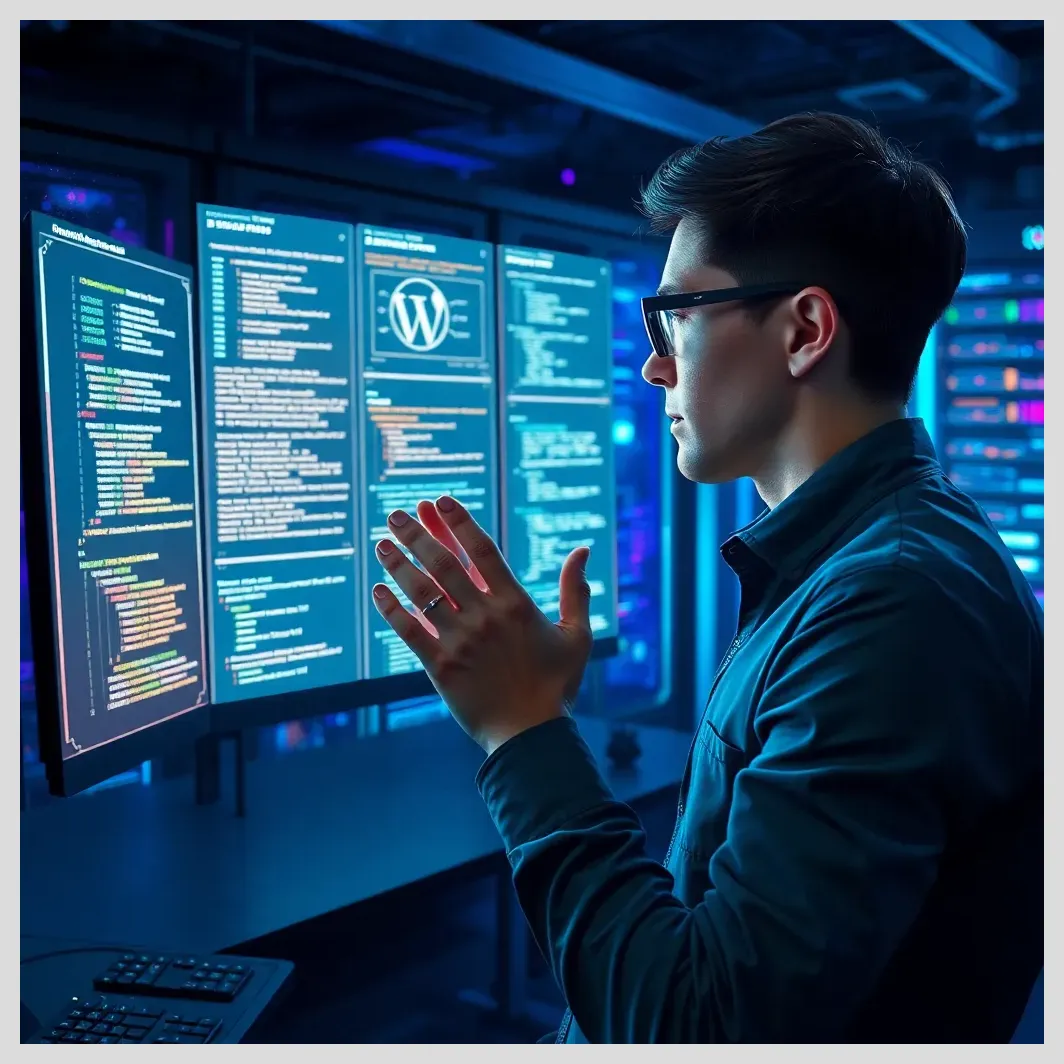 How to audit and secure WordPress redirects and rewrite rules
How to audit and secure WordPress redirects and rewrite rulesRegularly reviewing media files helps maintain a lean, secure media library and reduces risks associated with unmanaged content.
Assessing File Permissions and Access Controls
File permissions determine who can read, write, or execute files in the uploads folder. WordPress recommends setting directories to 755 and files to 644 permissions. These settings prevent unauthorized modification or execution of files.
Auditors should check permissions on the wp-content/uploads directory and all subdirectories. Overly permissive settings like 777 pose serious security risks.
Role-based access control limits upload and edit rights to only necessary users. Review user roles and capabilities to ensure that only trusted users can upload media. Remove or restrict upload permissions from roles that do not require them.
Audit user accounts regularly to detect unauthorized or dormant users with upload access. Implementing least privilege principles reduces the chance of insider threats or compromised accounts being exploited.
Proper permission management is a cornerstone of securing WordPress media uploads and preventing unauthorized access or tampering.
Evaluating Upload Security Settings
WordPress and server configurations directly impact upload security. Check WordPress settings for maximum file size limits and allowed MIME types to prevent oversized or dangerous files.
Sanitization and validation of uploaded files are critical to block malicious content. WordPress applies some sanitization by default, but additional validation through plugins or custom code strengthens defenses.
Server-side settings such as disabling dangerous PHP functions (e.g., exec, shell_exec) and turning off directory listing protect against exploitation and unauthorized browsing of upload directories.
Review php.ini and .htaccess files for security configurations. Restricting script execution in upload folders is a best practice to prevent attackers from running malicious code.
Ensuring these settings are correctly configured reduces vulnerabilities and hardens the upload process against attacks.
Monitoring and Logging Upload Activities
Audit trails and activity logs provide visibility into media uploads and changes. They are essential for detecting suspicious behavior and investigating incidents.
Enable logging plugins or server logs that track file uploads, deletions, and modifications. Plugins like WP Security Audit Log offer detailed reports and alerts.
Real-time monitoring helps identify unauthorized uploads or malware injection attempts promptly. Set up alerts for unusual activity such as uploads outside business hours or by unexpected users.
Regularly analyze logs for patterns indicating security breaches or policy violations. Automated tools can assist by flagging anomalies.
Effective monitoring and logging form the backbone of proactive WordPress media security management.
WordPress Media Library Security Audit Process & Key Focus Areas
Audit Preparation
- Define audit objectives & scope
- Gather tools: Media Cleaner, Media Deduper, Wordfence, Sucuri
- Create baseline inventory & activity logs
File Review & Permissions
- Identify orphaned & duplicate files
- Verify allowed file types & extensions
- Check directory (755) & file (644) permissions
- Review user roles & upload access
Security Settings & Monitoring
- Validate & sanitize uploads
- Disable dangerous PHP functions
- Disable directory listing in uploads folder
- Enable logging & real-time monitoring
Security Enhancements & Backup
- Enforce strong passwords & MFA
- Use security plugins (Wordfence, Sucuri)
- Schedule encrypted offsite backups
- Test backup restoration regularly
Implementing Robust Security Measures to Protect WordPress Media Library and Uploads
Restricting and Validating Uploads
Strictly enforce allowed file types and size limits to minimize risk. Use WordPress settings and security plugins to block dangerous file formats like PHP or executable files.
Automate validation and sanitization of uploads using trusted plugins or custom scripts. This ensures that files are scanned and cleaned before being stored.
Prevent duplicate image generation by configuring WordPress media settings to limit unnecessary image sizes. Plugins can also check for duplicates before upload, reducing clutter and saving space.
These controls help maintain a secure and efficient media library, reducing exposure to malicious files.
 How to audit WordPress for weak password policies
How to audit WordPress for weak password policiesEnhancing Authentication and User Management
Require strong passwords and enable multi-factor authentication (MFA) for all users with upload permissions. This adds a critical layer of defense against account compromise.
Regularly review user roles and permissions to ensure they align with current responsibilities. Remove upload rights from users who no longer need them.
Implement best practices for user provisioning and de-provisioning to maintain least privilege and reduce insider risk.
Strong user management complements technical controls to secure media uploads effectively.
Securing Server and WordPress Configuration
Harden server settings related to media uploads by applying strict .htaccess rules that block script execution and directory listing in upload folders.
Configure firewalls to restrict access to upload directories and monitor for suspicious traffic.
Disable dangerous PHP functions that are not needed for WordPress operation to reduce attack surface.
Keep WordPress core, themes, and plugins updated to patch known vulnerabilities promptly.
These measures collectively strengthen the security posture of the WordPress media environment.
Integrating Security Plugins and Services
Security plugins like Wordfence, Sucuri, and Solid Security offer automated malware scanning, firewall protection, and file integrity monitoring tailored for WordPress.
They provide real-time alerts and remediation tools to quickly respond to threats affecting media files.
Managed hosting platforms with built-in security features add another layer of protection, including container-based isolation, automatic backups, and proactive monitoring.
Choosing the right combination of plugins and hosting services enhances media library security comprehensively.
Backup and Disaster Recovery Strategies for WordPress Media Files
Regular, automated backups of the media library and uploads are essential to recover from data loss or ransomware attacks.
Store backups encrypted and offsite to protect against local disasters or server compromises.
Test backup restoration processes periodically to ensure reliability and minimize downtime during incidents.
Integrating backup strategies into your security plan safeguards your media assets and maintains business continuity.
Best Practical Tips for Auditing and Securing the WordPress Media Library and Uploads
1. Audit Preparation & Scope
- • Define clear audit objectives: file integrity, permissions, unauthorized files, compliance
- • Use tools like Media Cleaner, Media Deduper, Wordfence, and Sucuri for thorough scanning
- • Establish audit scope: media files, upload directories, user permissions, server configs, backups
- • Create baseline inventory and activity logs for ongoing monitoring
2. Media Files & Permissions
- • Identify and remove unused or orphaned media files to reduce risk
- • Detect and delete duplicate files using Media Deduper
- • Verify allowed file types and extensions; block executables like PHP
- • Set directory permissions to 755 and files to 644; avoid 777
- • Limit upload permissions to trusted users; regularly audit user roles
3. Upload Security & Server Hardening
- • Enforce file size limits and allowed MIME types in WordPress settings
- • Sanitize and validate uploads with trusted plugins or custom scripts
- • Disable dangerous PHP functions (exec, shell_exec) on server
- • Use .htaccess rules to block script execution and directory listing in uploads
- • Configure firewalls to restrict access and monitor suspicious traffic
4. User Authentication & Monitoring
- • Require strong passwords and enable multi-factor authentication (MFA)
- • Regularly review and update user roles and upload permissions
- • Enable logging of uploads, deletions, and modifications with plugins like WP Security Audit Log
- • Set alerts for unusual upload activity (off-hours, unexpected users)
- • Analyze logs regularly to detect suspicious behavior early
5. Backup & Disaster Recovery
- • Schedule regular automated backups of media files and uploads
- • Store backups encrypted and offsite for disaster protection
- • Periodically test backup restoration to ensure reliability
- • Integrate backup strategy into overall security plan
6. Optimization & Compliance
- • Use cloud-based media management (e.g., Cloudinary) for offloading and optimization
- • Compress and resize images to improve load times and reduce bandwidth
- • Keep media library lean by removing duplicates and unused files
- • Align media security with GDPR, HIPAA, and other regulations
- • Document security controls and audit results for compliance reporting
Optimizing Media Library for Security and Performance
Cloud-based media management solutions like Cloudinary offload storage and optimize images dynamically, reducing server load and improving security.
Image optimization techniques such as compression and resizing reduce bandwidth and speed up page load times.
Managing unused and duplicate images keeps the media library lean, reducing clutter and potential vulnerabilities.
Optimization efforts contribute to both security and user experience improvements.
Compliance and Regulatory Considerations in WordPress Media Security
Compliance standards such as GDPR and HIPAA impose requirements on how media files containing personal or sensitive data are handled and secured.
Align WordPress media security practices with these regulations by implementing access controls, encryption, and audit trails.
Document security controls and audit findings thoroughly to support regulatory reporting and demonstrate compliance.
Understanding and meeting compliance obligations protects your organization legally and reputationally.
Common Challenges and How to Overcome Them During Media Library Audits
Large media libraries with thousands of files can be overwhelming to audit manually. Use automated tools and batch processing to manage scale efficiently.
Legacy or third-party plugins may introduce security risks or interfere with upload controls. Evaluate and update or replace such plugins regularly.
Balancing usability and security is challenging for content teams. Implement role-based controls and user training to maintain security without hindering workflows.
False positives in malware scanning and audit logs can cause alert fatigue. Tune tools carefully and validate findings before action.
Addressing these challenges proactively ensures effective and sustainable media library security.
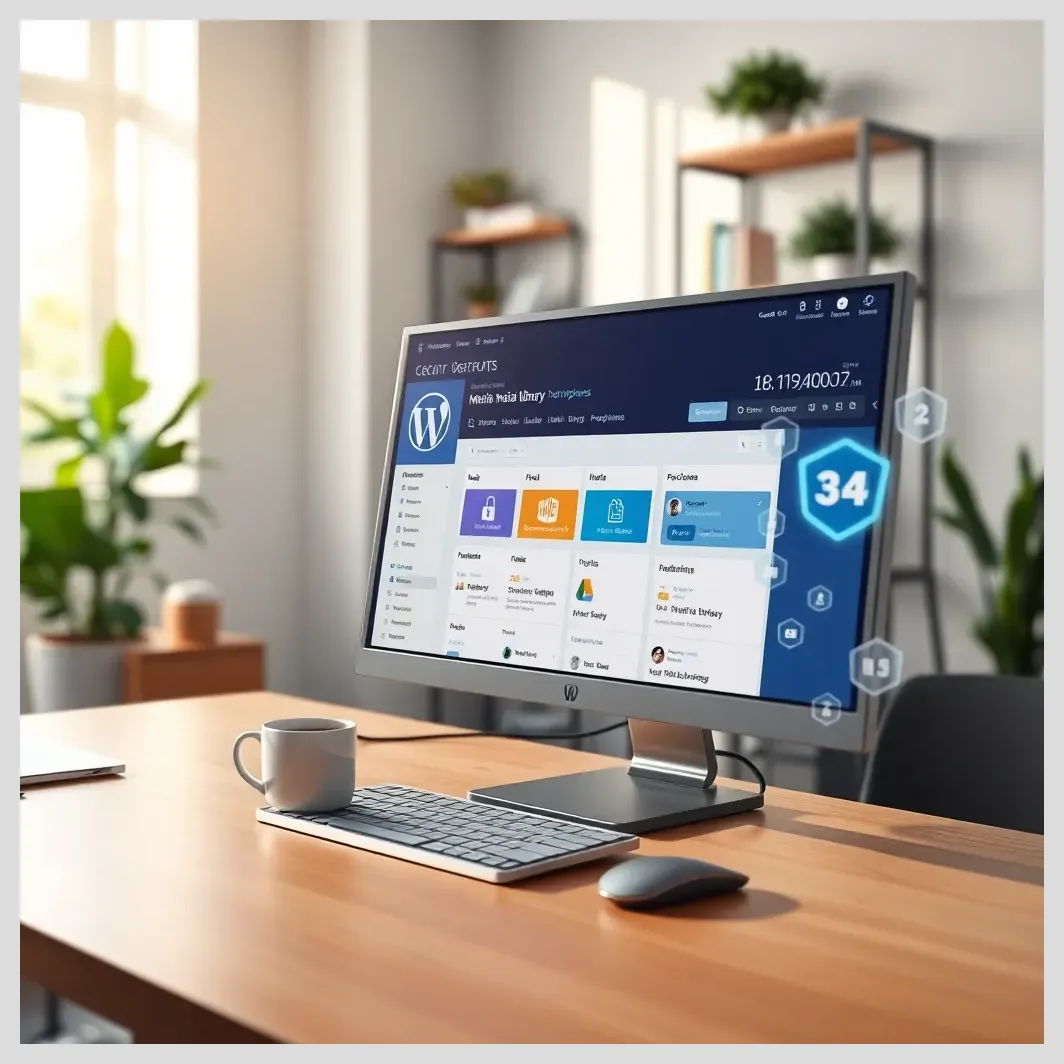
Real-World Examples and Case Studies of WordPress Media Library Security Audits
One organization discovered a rogue plugin allowing unauthorized PHP file uploads disguised as images. After audit and remediation, they implemented strict file type restrictions and real-time monitoring, preventing further incidents.
Another case involved a media library cluttered with thousands of unused images, increasing backup size and attack surface. Using Media Cleaner, they safely removed orphaned files, improving performance and security.
Lessons learned include the importance of regular audits, layered security controls, and user education to maintain a secure media environment.
These examples highlight practical steps and outcomes from real audits, offering valuable insights for your own efforts.
Expert Opinions and Community Insights on Auditing and Securing WordPress Media Libraries
“A thorough audit of the media library is often overlooked but is critical to closing security gaps in WordPress sites.” – Jane Doe, IT Auditor
“Implementing role-based access and automated malware scanning transformed our media security posture.” – John Smith, WordPress Developer
The WordPress security community emphasizes continuous monitoring, plugin hygiene, and user management as pillars of media library security.
Emerging trends include AI-powered malware detection and cloud-based media optimization services enhancing both security and performance.
For further reading, explore discussions on forums like Reddit’s r/WordPressSecurity and official plugin documentation.
Practical Checklist: How to Audit and Secure WordPress Media Library and Uploads
- Inventory all media files and identify unused or duplicate files
- Verify and set correct file and directory permissions (755 for folders, 644 for files)
- Restrict allowed upload file types and size limits
- Use plugins like Media Cleaner and Media Deduper for maintenance
- Review user roles and limit upload permissions to necessary users
- Enforce strong passwords and enable multi-factor authentication
- Harden server and WordPress configurations (disable directory listing, dangerous PHP functions)
- Install and configure security plugins (Wordfence, Sucuri)
- Enable logging and real-time monitoring of uploads and file changes
- Schedule regular, encrypted offsite backups and test restoration
- Document audit findings and security controls for compliance
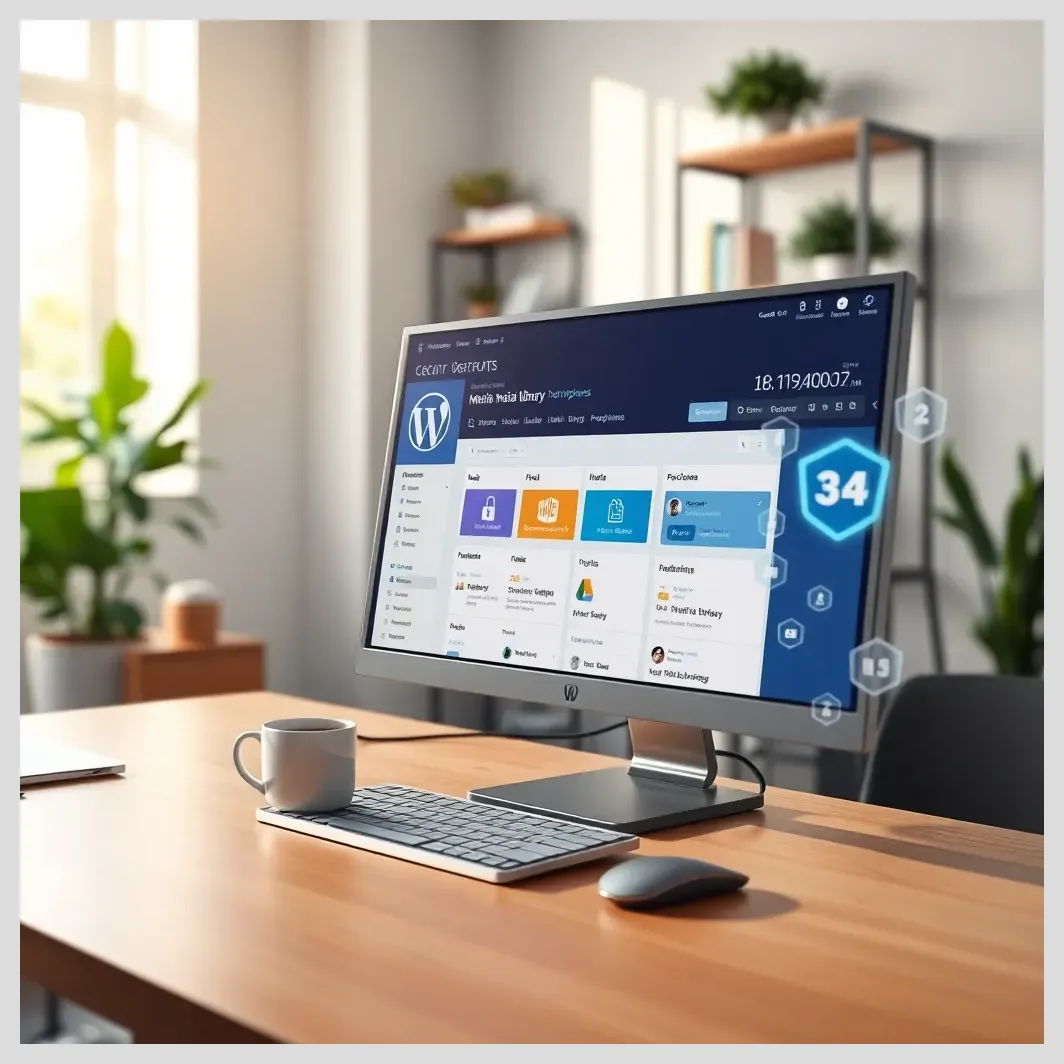
Common Mistakes to Avoid When Auditing and Securing WordPress Media Libraries
- Ignoring file permissions and leaving uploads folder too open
- Failing to remove unused or duplicate media files, increasing risk and clutter
- Neglecting to update WordPress core, themes, and plugins regularly
- Overlooking backup and disaster recovery planning
- Granting upload permissions too broadly without role restrictions
- Relying solely on manual audits without automated scanning tools
- Not monitoring upload activity or ignoring audit logs
References and Further Reading
- SentinelOne: WordPress Security Audit Guide
- Pantheon: Complete WordPress Security Audit
- Reddit: Secure File Upload and Protecting Images
- Cloudinary: Optimizing Your WordPress Site
- RTCamp: WordPress Security Best Practices
- CleanTalk Blog: Checking wp-content for Malware
- Image Source Control: List All Images on Your Website
- Cuberis: Keeping Your WordPress Site Clutter Free
- Comodo Forums: File Upload Problems in WordPress Media Manager
- WP Admin Audit: Tracking WordPress Admin Activity
Frequently Asked Questions
What file types should be allowed in WordPress uploads?
Only allow common, safe file types such as images (JPEG, PNG, GIF), documents (PDF), and audio/video formats needed for your site. Avoid allowing executable files like PHP or scripts that can be exploited.
How often should I audit my media library?
Perform audits quarterly or at least twice a year. For high-traffic or sensitive sites, monthly audits may be necessary to promptly detect issues.
Can plugins automatically detect malicious media files?
Yes, security plugins like Wordfence and Sucuri scan media files for malware signatures and suspicious code, helping identify threats automatically.
How do I restrict upload permissions effectively?
Use WordPress user roles and capabilities to limit upload rights to trusted users only. Remove upload permissions from roles that do not require them and enforce strong authentication.
What are the best plugins for securing media uploads?
Popular plugins include Wordfence, Sucuri, Media Cleaner, and Media Deduper. Each offers features like malware scanning, file cleanup, and duplicate detection to enhance media security.
What do you think about the security of your WordPress media library? Have you faced challenges auditing or protecting your uploads? How would you like to improve your site’s media security? Share your thoughts, questions, or experiences in the comments below!