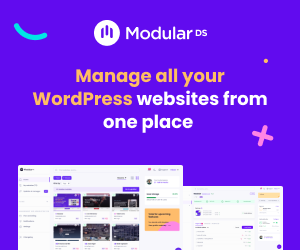In this article:
We will explore how to conduct a thorough IT audit of your WordPress website focusing on resource consumption and performance bottlenecks. We’ll cover the core concepts behind resource usage, the tools you need, and a detailed audit process that includes plugin and theme analysis, database optimization, server evaluation, frontend performance checks, and security considerations. You’ll also learn how to interpret audit results, prioritize fixes, and set up continuous monitoring to maintain optimal performance.
Key points covered in this guide include
- Understanding WordPress resource usage and common performance bottlenecks
- Essential tools and data collection methods for auditing
- Step-by-step audit process: plugins, database, server, frontend, and security
- How to interpret audit findings and prioritize improvements
- Setting up ongoing monitoring and avoiding common pitfalls
- Real-world case studies and expert insights
- A comprehensive checklist and comparison of popular audit tools
- Guidance on documenting and reporting audit results effectively
Introduction: Understanding the Importance of Auditing WordPress for Resource Usage and Performance Bottlenecks
WordPress powers a significant portion of the web, from small blogs to large enterprise sites. For businesses and IT professionals, ensuring that a WordPress site runs efficiently is crucial. Performance issues can lead to slow load times, poor user experience, decreased SEO rankings, and even lost revenue. Many assume WordPress is inherently slow or resource-heavy, but often these issues stem from misconfigurations, outdated components, or inefficient code.
An IT audit focused on WordPress resource usage and performance bottlenecks is a systematic evaluation designed to uncover hidden inefficiencies. This audit helps identify excessive CPU or memory consumption, slow database queries, plugin conflicts, and server limitations that degrade site speed and stability. Beyond speed, auditing also enhances security by detecting vulnerabilities that could indirectly impact performance.
By regularly auditing your WordPress site, you can maintain a secure, fast, and scalable platform that supports business growth and delivers a smooth user experience. This guide will equip you with the knowledge and tools to perform such audits effectively.
Comparison of Popular WordPress Performance Audit Tools
The Core Concepts Behind WordPress Resource Usage and Performance Bottlenecks
Before diving into the audit process, it’s important to understand what resource usage means in the context of WordPress. Resource usage refers to how much CPU power, memory, disk input/output (I/O), and bandwidth your site consumes during operation. Excessive consumption in any of these areas can slow down your site or cause server instability.
Performance bottlenecks are points in your WordPress site’s workflow where resource limitations cause delays or failures. For example, a poorly coded plugin might cause excessive CPU usage, or a slow database query might delay page rendering. These bottlenecks increase load times and negatively affect user experience.
Key performance metrics to monitor include
- Load Time Total time for a page to fully load.
- Time to First Byte (TTFB) Time taken for the server to respond with the first byte of data.
- Largest Contentful Paint (LCP) Time until the largest visible content element loads.
- Total Blocking Time (TBT) Time during which the main thread is blocked and unresponsive.
- First Input Delay (FID) Time from user interaction to browser response.
- Cumulative Layout Shift (CLS) Measures visual stability during page load.
These metrics collectively reflect how resource usage impacts server response and user experience. Understanding them helps pinpoint where bottlenecks occur.
WordPress Performance Audit: Practical Tips to Optimize Resource Usage & Fix Bottlenecks
Plugin & Theme Optimization
- Profile plugins to identify high CPU/memory usage
- Remove unused or redundant plugins and themes
- Replace heavy plugins with lightweight alternatives
- Keep plugins and themes updated regularly
- Test for conflicts by disabling and re-enabling plugins one at a time
Database Optimization
- Remove unused tables and leftover data from old plugins
- Clean excessive post revisions and expired transients
- Optimize and index database tables for faster queries
- Use plugins like WP-Optimize or Advanced Database Cleaner for automation
Server & Hosting Evaluation
- Check CPU, RAM, disk speed, and bandwidth limits of your hosting
- Use PHP 8.x and updated MySQL/MariaDB versions for better performance
- Consider upgrading to dedicated or cloud hosting if needed
- Enable server-level caching and use CDNs to reduce latency
Frontend Performance
- Compress and convert images to modern formats like WebP
- Implement lazy loading for offscreen images
- Minify and concatenate CSS, JavaScript, and HTML files
- Use caching plugins like W3 Total Cache or WP Super Cache
- Leverage CDNs to distribute static content globally
Security & Continuous Monitoring
- Scan regularly for malware and unauthorized access
- Keep WordPress core, plugins, and themes up to date
- Use strong passwords and enable two-factor authentication
- Set up continuous monitoring with tools like New Relic and Google PageSpeed Insights
- Schedule regular audits and update protocols
Audit Interpretation & Prioritization
- Identify patterns of excessive CPU, memory, or slow queries
- Focus on quick wins like enabling caching and compressing images first
- Plan complex fixes such as code refactoring or server upgrades iteratively
- Measure impact after each change to avoid analysis paralysis
How to Prepare for a WordPress IT Audit: Essential Tools and Data Collection
Preparation is key to an effective audit. Start by selecting the right tools to gather comprehensive data about your WordPress site’s performance and resource usage. Popular tools include
- Google PageSpeed Insights Provides frontend performance scores and optimization suggestions.
- GTmetrix Offers detailed speed analysis with waterfall charts.
- Pingdom Monitors uptime and load times from various locations.
- Query Monitor Debugs database queries, hooks, and PHP errors.
- New Relic Enterprise-grade server and application monitoring.
- P3 Plugin Performance Profiler Profiles plugin CPU and load time impact.
- WP Debug Bar Adds debugging information to the admin bar.
- Server monitoring tools Such as htop, top, or hosting provider dashboards.
Collect baseline data including traffic patterns, server logs, a full inventory of installed plugins and themes, database size, and query performance. This data sets the foundation for benchmarking and identifying anomalies.
Set realistic performance goals based on your site’s purpose and audience expectations. Also, understand your hosting environment’s constraints such as CPU limits, RAM, PHP version, and server software configuration.
Step-by-Step Process to Audit WordPress for Excessive Resource Usage and Performance Bottlenecks
Plugin and Theme Analysis
Plugins and themes are often the biggest culprits behind excessive resource usage. Begin by profiling your site to identify which plugins consume the most CPU and memory. Tools like P3 Plugin Profiler and Query Monitor help reveal this data.
Evaluate whether each plugin is necessary and up to date. Outdated or poorly coded plugins can cause conflicts and degrade performance. Disable or replace plugins that are redundant or resource-heavy.
Check for plugin conflicts by disabling all plugins and re-enabling them one by one while monitoring performance. Also, assess your theme’s code quality and opt for lightweight, well-maintained themes.
Strategies for optimization include
- Removing unused plugins and themes
- Replacing heavy plugins with more efficient alternatives
- Updating plugins and themes regularly
- Custom coding to replace bulky plugins where feasible
Database Optimization
The WordPress database stores all your site’s content and settings. Over time, it can accumulate overhead, unused tables, post revisions, and transient options that slow queries.
Understand the database structure and identify slow or long-running queries using tools like Query Monitor or New Relic.
Clean up your database by removing
 How to audit WordPress for spam and comment injection vulnerabilities
How to audit WordPress for spam and comment injection vulnerabilities- Unused tables left by old plugins
- Excessive post revisions
- Expired transients
- Database overhead
Implement indexing and optimize queries to speed up data retrieval. Plugins like WP-Optimize or Advanced Database Cleaner can automate many of these tasks.
Server and Hosting Environment Evaluation
Assess your server’s resource allocation including CPU cores, RAM, disk speed, and bandwidth. Shared hosting environments often impose limits that can bottleneck performance.
Review your PHP version (preferably PHP 8.x), MySQL or MariaDB configuration, and web server settings (Apache or Nginx). Older PHP versions and misconfigured databases can cause slow server responses.
Evaluate the use of Content Delivery Networks (CDNs) to reduce geographic latency and offload static content delivery.
Consider upgrading to dedicated or cloud hosting if resource constraints are evident. Optimizing server configurations and enabling caching at the server level can also improve performance.
Frontend Performance Audit
Analyze your site’s frontend by measuring page size, number of HTTP requests, and identifying render-blocking CSS or JavaScript files.
Optimize images by compressing them, converting to modern formats like WebP, and implementing lazy loading to defer offscreen images.
Minify and concatenate CSS, JavaScript, and HTML files to reduce load times and HTTP requests.
Implement caching strategies including browser caching, page caching, and object caching using plugins such as W3 Total Cache or WP Super Cache.
Use CDNs to distribute content globally and reduce server load.
Security Audit as Part of Performance Evaluation
Security vulnerabilities can indirectly cause performance issues by allowing malware or unauthorized access that consumes resources.
Check for malware infections, outdated WordPress core, plugins, and themes, and unauthorized user accounts.
Implement security best practices such as strong passwords, two-factor authentication, and regular updates to protect your site’s uptime and resource availability.
Interpreting Audit Results and Prioritizing Fixes
Once you have audit data, interpret the results carefully. Look for patterns indicating excessive CPU or memory use, slow queries, or frontend bottlenecks.
Differentiate between quick wins and complex issues. Quick wins include enabling caching, compressing images, and removing unnecessary plugins. Complex fixes may involve code refactoring, database indexing, or server upgrades.
Use an iterative approach: implement fixes step-by-step and measure impact to avoid analysis paralysis.
Prioritize based on impact and effort, focusing first on changes that yield the greatest performance improvements with minimal risk.
Monitoring and Continuous Evaluation for Sustained WordPress Performance
Performance auditing is not a one-time task. Set up continuous monitoring systems to track resource usage and detect bottlenecks early.
Recommended tools include New Relic for server monitoring, Google PageSpeed Insights for frontend metrics, and uptime monitoring services.
Establish regular audit schedules and update protocols to keep your WordPress site optimized as it grows and changes.
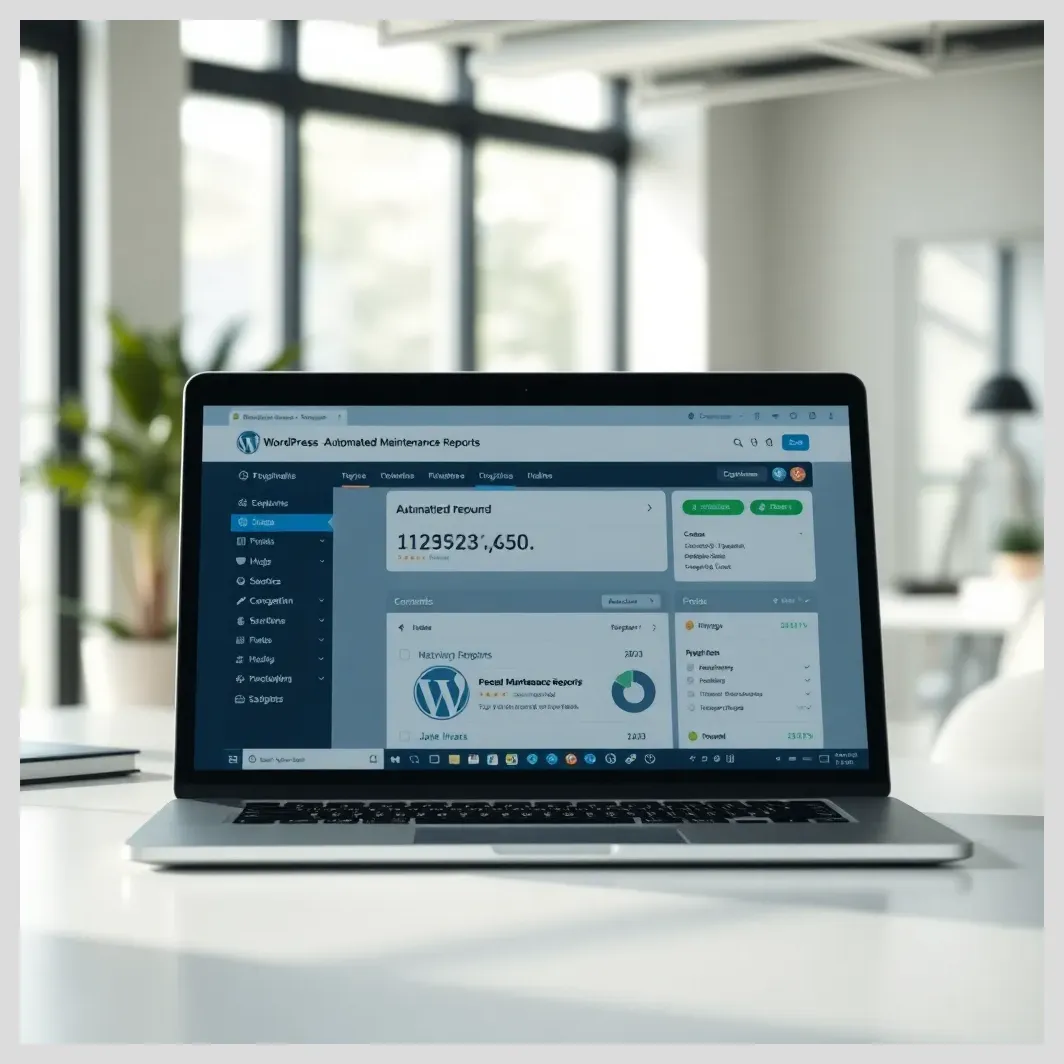 How to automate WordPress maintenance reports for clients
How to automate WordPress maintenance reports for clientsPrepare for traffic spikes by scaling resources or using caching and CDNs effectively to maintain performance under load.
Common Mistakes and Pitfalls When Auditing WordPress Performance
Many audits fail due to common mistakes such as
- Installing too many plugins without evaluating their impact
- Ignoring database bloat and inefficient queries
- Neglecting server environment limitations and misconfigurations
- Failing to test changes and monitor their effects
- Underestimating the role of security in maintaining performance
Avoid these pitfalls by following a structured audit process and validating each change.
Case Studies: Real-World Examples of WordPress Performance Audits
Example 1 A high-traffic recipe site improved load times by 25% after migrating to a cloud hosting platform and optimizing plugins. This resulted in a 160% increase in Google Search clicks and better user engagement.
Example 2 Diagnosing a slow WordPress admin panel revealed excessive database queries and plugin conflicts. Removing redundant plugins and optimizing queries restored admin responsiveness.
Example 3 An e-commerce WordPress site implemented caching and a CDN to handle traffic spikes during sales events, maintaining stable performance and uptime.
Each case highlights the importance of a holistic audit approach and prioritizing fixes based on data.

Expert Opinions and Community Insights on WordPress Performance Auditing
IT auditors and WordPress developers emphasize the need for regular audits to maintain site health. Common challenges include balancing functionality with efficiency and navigating hosting limitations.
Forums like Reddit and Stack Exchange reveal shared experiences of troubleshooting plugin conflicts and database inefficiencies.
Industry leaders recommend combining automated tools with manual code reviews and server assessments for best results.

Comprehensive Checklist for Auditing WordPress Resource Usage and Performance Bottlenecks
- Pre-audit: Gather baseline data, inventory plugins/themes, understand hosting environment
- Plugin/Theme Evaluation: Identify heavy plugins, check for conflicts, update or remove
- Database Audit: Clean unused data, optimize queries, implement indexing
- Server Review: Assess resource allocation, PHP/MySQL versions, server configs
- Frontend Audit: Optimize images, minify assets, implement caching and CDN
- Security Audit: Scan for malware, update software, enforce best practices
- Post-audit: Prioritize fixes, implement iteratively, set up monitoring
Comparison Table: Popular Tools for WordPress Performance Auditing
| Tool Name | Primary Function | Ease of Use | Cost | Key Features | Best For |
|---|---|---|---|---|---|
| Google PageSpeed Insights | Performance scoring & tips | Easy | Free | Frontend metrics, optimization tips | Basic site audits |
| GTmetrix | Detailed speed analysis | Moderate | Free/Paid | Waterfall charts, historical data | In-depth performance analysis |
| Query Monitor | Debugging & profiling | Moderate | Free | Database queries, hooks, errors | Developers and auditors |
| New Relic | Server monitoring | Advanced | Paid | Real-time server resource tracking | Enterprise-level monitoring |
| P3 Plugin Profiler | Plugin resource profiling | Easy | Free | CPU and load time per plugin | Plugin impact analysis |
How to Document and Report Your WordPress IT Audit Findings
Effective communication of audit results is essential. Structure your report to address both technical and non-technical stakeholders. Begin with an executive summary highlighting key findings and recommendations.
Include actionable recommendations with estimated impact and effort required. Use visuals such as charts, tables, and screenshots to clarify complex data.
Outline ongoing monitoring plans and next steps to ensure continuous improvement. Clear documentation helps stakeholders understand the value of the audit and supports decision-making.
Building a Sustainable WordPress Site Through Regular IT Audits
Regular IT audits of your WordPress site’s resource usage and performance bottlenecks are vital for maintaining a fast, secure, and scalable website. By following a structured audit process, using the right tools, and prioritizing fixes effectively, you can enhance user experience, improve SEO, and support business growth.
Continuous monitoring and iterative optimization ensure your WordPress site adapts to changing demands and technology advances. Embrace auditing as an ongoing practice rather than a one-time fix to build a sustainable online presence.
Sources and References
- Full Stack Industries: WordPress Performance Audit
- WP Engine: Ultimate WordPress Performance Optimization Guide
- Moldstud: Strategies for Solving Common WordPress Performance Issues
- CMS Minds: WordPress Website Audit Guide
- Human Made: Enterprise WordPress Performance Audits
- Reddit: WordPress Performance Issues Discussion
- Cloudinary: Maximizing WordPress Performance Guide
- Pantheon: WordPress Security Audit Best Practices
- WordPress Developer Docs: Troubleshooting Site Performance
Frequently Asked Questions (FAQs)
What are the signs that my WordPress site is using excessive resources?
Signs include slow page load times, frequent server timeouts, high CPU or memory usage reported by your hosting provider, and sluggish admin panel performance.
How often should I perform a WordPress performance audit?
Perform audits at least quarterly or whenever you add new plugins, themes, or experience traffic spikes to catch issues early.
Which plugins are known to cause performance bottlenecks?
Plugins that perform heavy database queries, load many scripts, or are poorly coded can cause bottlenecks. Use profiling tools to identify specific culprits.
 Network Scanning Tools: Nmap, Nessus, Qualys Compared
Network Scanning Tools: Nmap, Nessus, Qualys ComparedCan a shared hosting environment handle high traffic efficiently?
Shared hosting has resource limits and may struggle with high traffic. Upgrading to dedicated or cloud hosting is recommended for scalability.
How does caching improve WordPress performance?
Caching stores static versions of pages and assets, reducing server processing and speeding up load times for visitors.
What role does database optimization play in site speed?
Optimizing the database reduces query times and removes unnecessary data, which helps pages load faster and reduces server load.
How do security vulnerabilities affect resource usage?
Malware or unauthorized access can consume server resources, slow down your site, and cause instability.
What tools are best for monitoring WordPress performance continuously?
New Relic, Google PageSpeed Insights, GTmetrix, and uptime monitoring services provide real-time tracking and alerts.
How can I test if a plugin is slowing down my site?
Use plugin profilers like P3 Plugin Profiler or disable plugins one by one while monitoring performance changes.
Is it necessary to hire an expert for a WordPress IT audit?
While many audits can be done in-house with the right tools, complex issues or large sites may benefit from professional expertise.
We’d love to hear your thoughts! What do you think about auditing WordPress for resource usage and performance bottlenecks? Have you faced challenges with plugin conflicts or server limitations? How would you like to improve your site’s speed and security? Share your questions or experiences in the comments below!